
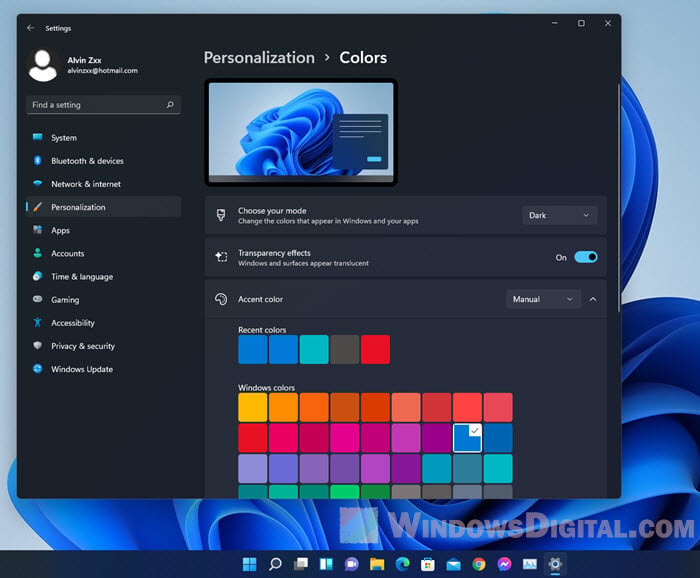
Select an image and click on “Choose picture.”
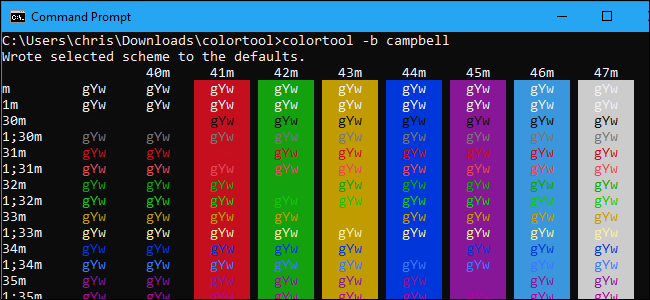
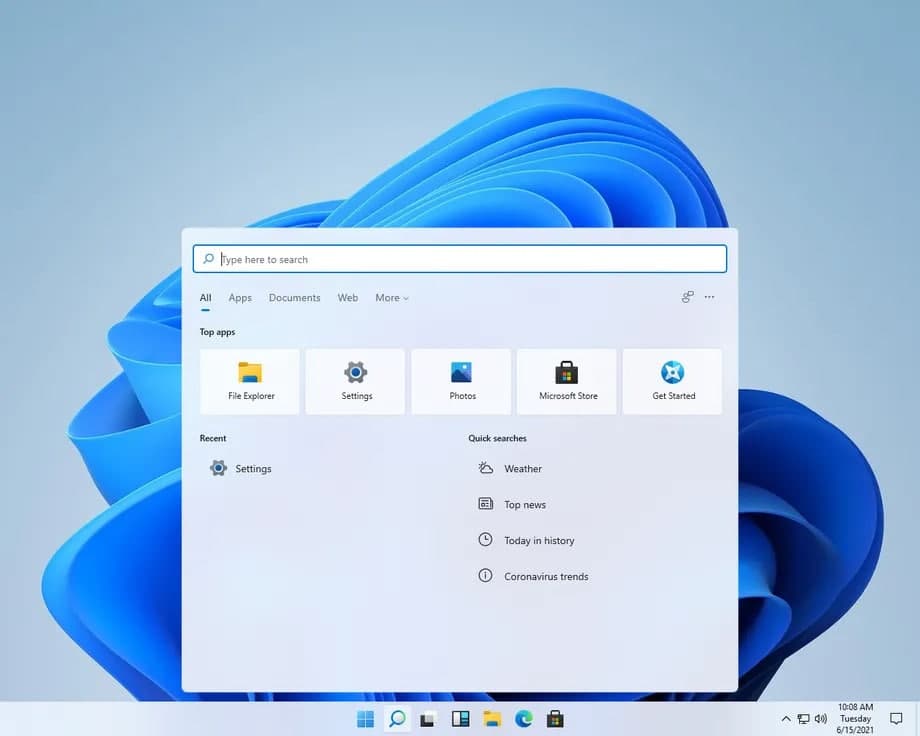
Windows has plenty of options for customizing what you see when you open up your device. If you’ve just bought a new laptop, one of the first things you’re probably going to want to do is personalize how it looks.


 0 kommentar(er)
0 kommentar(er)
